
Teacher Account and Classroom System Onboarding Guide
Table of Contents
Introduction
Creating a Teacher Account on Deafverse means you will be able to play Deafverse AND connect with your students across multiple classrooms. Explore resources, facilitate learning, and track your students’ progress—all from one dashboard!
Create Your Teacher Account
- Get started on creating your account here.
- Enter all the necessary details and click “Create Teacher Account.”
- Check your inbox for an email with the link you need to activate your Teacher Account.
- Activate your Teacher Account with that link.
- Sign into your new account here.
- Enjoy!
If you’re stuck at any point in the process, contact us!
Manage Your Account
Explore the Classroom system
Go to the Classroom System here.
The screenshot on the left is an example of the Classroom View to show what the Classroom System looks like at a glance. You can start populating this list by clicking on the green + button to add Classrooms.
Clicking on a Classroom that you’ve created in the Classroom View will take you to that Classroom’s page (screenshot on the right), where you’ll be able to find that Classroom’s join code, add students, track their progress, and more.
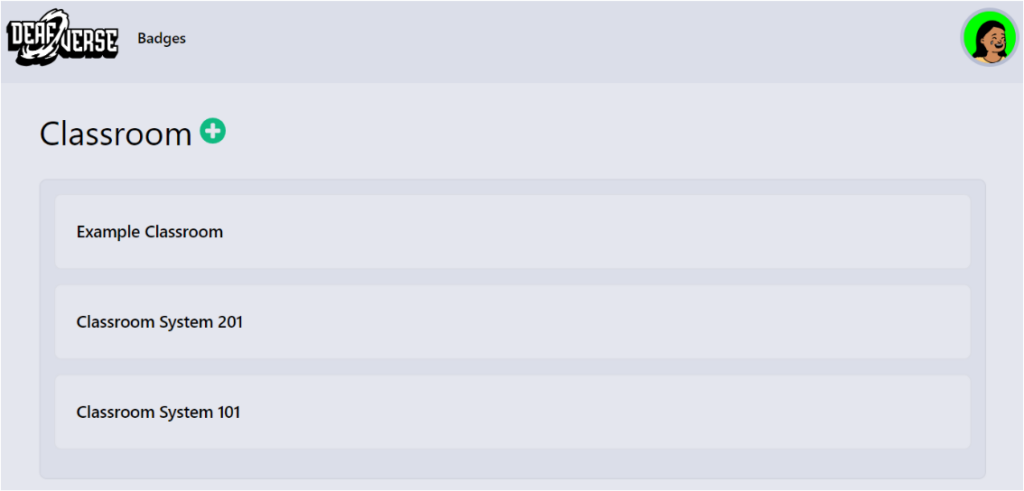
[IMAGE DESCRIPTION: The Classroom View in the Classroom System. Three Classrooms are on the list, and their names are: “Example Classroom,” “Classroom System 201”, and “Classroom 101”.]
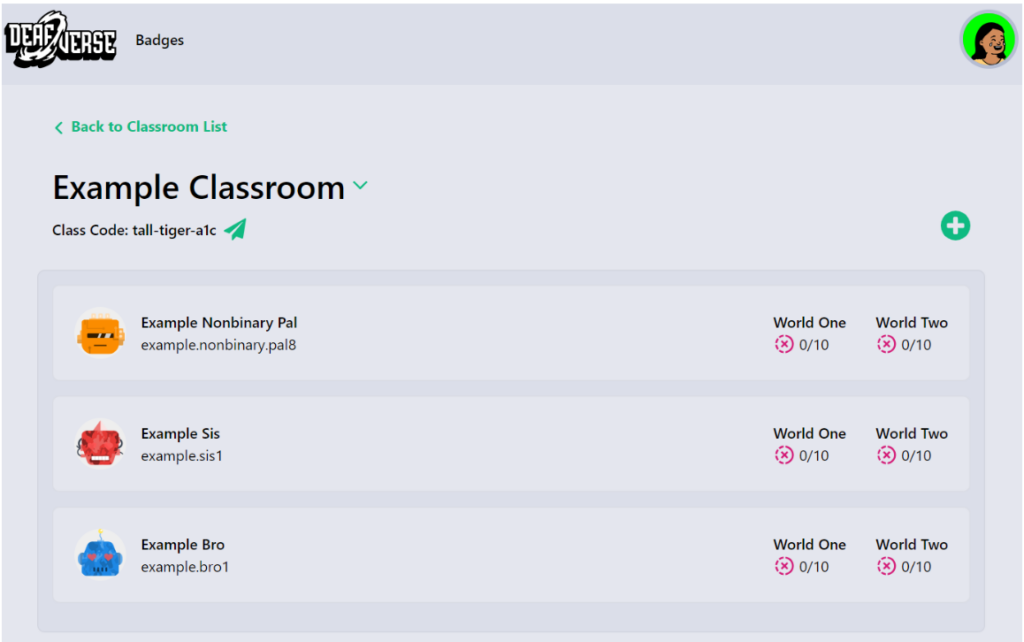
[IMAGE DESCRIPTION: An example of a Classroom that Teachers can set up in the Classroom System. Three students are in it, and their names are: “Example Bro,” “Example Sis,” and “Example Nonbinary Pal.” None of the students have earned anything in any of the Worlds at a glance.]
Add a Classroom
Click the green + button in the Classroom View. Type anything you’d like in the field with “Class name” and click “Create.” It’ll pop up in the Classroom View.
Start adding your students to populate your new Classroom!
Add a Student to Your Classroom
While you’re viewing your Classroom, click the field with “Add student” in it and type their name. Click “Create”.
A new account with the name you’ve just typed will have been added to the Classroom. Click their password to share it with your student via email. The password will be automatically hidden once the page is refreshed. You will need to reset their password to be able to share the password with the student again.
As a side note, the only account details that will be saved in the Classroom System are the ones you’ve entered, their usernames, and passwords.
Reset Your Student's Password
If there’s an issue with login details for a student, you can reset their login information and send the new details to them by clicking the “Reset” button.
Share a Classroom Code with your students
Click on a Classroom in the drop-down list. The Classroom Code is in the top left corner under the Classroom’s name. This code is unique and can be shared with your students. You can email it out to your class by clicking the Share button and typing in email addresses. However, another way is to write down the code on your whiteboard and have your students join the Classroom that way.
Remove a student from your Classroom
You can remove students from your classroom by clicking on the Classroom and then the “Remove” button on the right side next to the student you want to remove.
Archive a Classroom
You can archive a Classroom when you’re done teaching Deafverse at any point in the school year. Make sure you’re on the home page and click the Archive button on the right side next to a classroom you want to archive. The classroom will be stored, and you will be able to view it in the future.
Explore Deafverse
Select a World
Log in to the game here, and the World Select screen will pop up on your screen. You have the option to play either World One: Duel of the Bots or World Two: Revenge of the Deep.
In World One: Duel of the Bots, a malfunctioning robot is causing chaos in the town, and you must find a way to resolve the problem while learning how to advocate for yourself along the way.
In World Two: Revenge of the Deep, a trusty sidekick is missing, and it’s on you to find them. But wait, there’s a giant sea monster terrorizing the island! You need to prevent the monster from destroying the island while learning skills that will prepare you for the workplace.
Adjust your settings in the game
Click on the gear icon in the top right corner of the game screen to make the Settings Menu pop up. You can adjust the settings to your liking there.
Check out your Backpack
Click on the Backpack icon next to your profile name on the game screen to make the Backpack Menu pop up. You can find what you’ve collected through the game there and more!
Discover the Resources
Prepare for your class with the Teacher Strategy Guide
Boost your Deafverse lessons with the Teacher Strategy Guide!
This guide contains the learning objectives for World One: Duel of the Bots, story and character summaries, vocabulary, activity guides, and more guidance.
Share the Player Strategy Guide with your classroom
Reinforce your students’ learning with the Player Strategy Guide!
This guide is focused on World One: Duel of the Bots. It also contains more information about the game and its lessons, along with more activities for your students to enjoy.
Reinforce self-advocacy with the Choose-Your-Future Activity Kit
Empower your students with the Choose-Your-Future Activity Kit!
This Activity Kit has activities for your students to explore their own identity, values, beliefs, and goals, all to support their self-determination.
Learn More About the National Deaf Center
Find out what the National Deaf Center is all about
National Deaf Center’s mission is to close the substantial gaps in education and employment that exist for deaf people in the United States and its territories.
Check out the Resources that the National Deaf Center offers!
Receive support with your advocacy from NDC’s Help Team
Are you advocating for a more accessible environment where you are, or do you know of a student who has gone on to college who may be struggling to do that?
Our Help Team is here to give you or your student support with that!
Go here for more information.
Stay up to date with NDC’s Listserv
Learn more about what’s going on in our community, such as internship opportunities, various educational topics, and more, by subscribing to the listserv here.
Stay in touch with us and what we’re doing
Subscribe to the Deafverse Newsletter
Click here and watch your mailbox for updates on Deafverse!
Contact us for support, or to give feedback
Email us here!
